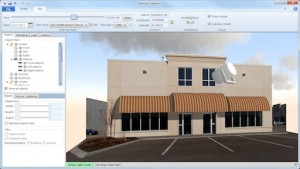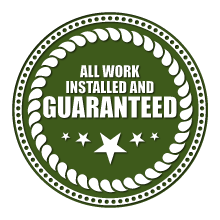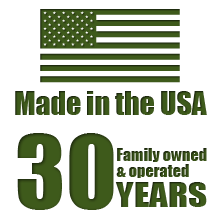SEE HOW Trivantage’s Awning Composer CAN HELP YOU ON YOUR NEXT JOB RENDERING
Ever considered an awning for a home or business, but are a visual person and need to see what it looks like first? Well, the Awning Composer software is what you need. Dealers and designers can use this tool with their clients. Awning Composer will transform the way you sell awnings.
In the hands of your sales staff, it can be used on location to show customers what their home or business would look like with an awning attached. It also makes for an impressive presentation to help move the sale from consideration to close. Letting a customer sign off on the rendering gives peace of mind knowing you’ll deliver on what was promised.
The idea is simple. Instead of asking customers to imagine an awning, you show it to them. That’s the promise of Awning Composer—revolutionary software that lets you digitally present an awning on a photo of a home or building. It’s the innovative selling tool that gives fabricators the confidence to convert possibilities into realities, and prospects into loyal customers.
The latest version – Awning Composer 5 – is built from the ground up, incorporating ideas and feedback collected over the past ten years from hundreds of fabricators. Its fresh, innovative user interface is designed to optimize screen workspace and allow fabricators to work in a realistic environment.
Awning Composer is getting better all the time. And the next version is the best yet. In fact, we’re eager to share the improvements we’ve made over the current software. You’ll be amazed by what’s available now. Click here to learn more about Awning Composer 5 and how you can download a free demo version today: Awning Composer video.
FEATURES
To make the most of Awning Composer, get to know what it’s capable of. See below for a detailed list of software features:
Main Features
- Import a photo of a home or building from digital camera, scanner, or image file
- Create a backdrop with the photo and digitally present an awning
- Use “straight-on” or “angled” photos as backdrops
- Utilize over 140 customizable pre-built 3D models of awnings, signs, furniture, and others with your backdrop to create a scene
- Import custom 3D models in .X and .OBJ file formats
- Apply over 900 fabrics (manufacturer-specific) and textures to objects
- Manipulate objects with the mouse, keyboard, and/or touch
- Touch is compatible with a Windows 7 Tablet PC (Please contact Awning Composer support for recommendations on Tablet PCs)
- Add graphics and text to specific object parts
- Import graphics using .PNG (including transparency), .JPG, and .BMP image formats
- Set object, graphic, text, and valance dimensions in actual physical units
- Choose a valance style and automatically set the number of cutouts, valance height, cutout height, etc. based on fabric repeat and awning dimensions or manually adjust
- Control the lighting levels in your scene and the direction of the light source
3D Scenes
- Simulate shadows cast by objects
- Zoom in/out or rotate around objects with camera controls
- Use a “straight-on” backdrop to enable additional functionality
- View the backdrop from any angle
- Use a known measurement from the building used in the backdrop such as the width or height of a door, window, or other element of the building
- Enter the known measurement and click on each corresponding point on the backdrop (ex. top and bottom of the door or left and right side of the window)
- Using a known measurement allows you to scale the backdrop so that any objects brought into the scene will be to scale to the building
- After scaling, use the electronic tape measure tool to calculate the distance between any two points on the backdrop
- Enter building location, time of year, and direction building faces to simulate shadows of objects in real time from sunrise to sunset
Saving Awning Scenes and Images
- Save scenes as Awning Composer scene files (.ac5) to be able to edit fabrics, awning styles, dimensions, etc. at a later time
- Render scene as an image file for email or print
- Crop rendered image before saving as an image file (.PNG, .JPG, .BMP, and .TIF)
Awning Printing and Page Layout
- Print rendered images with high quality and high resolution
- Save as PDF file (using a PDF printer driver)
- Size and position renderings anywhere on the page
- Add images such as logos and graphics, with adjustable opacity for watermarking
- Add text in any font, style and color, with transparent or solid background color
- Save your favorite layouts so they can be easily re-used for future jobs
- Click here to see some example layouts
If you are already an Awning Composer 4 user, you can download Awning Composer 5 for free. Please contact us for details.
If not, you can still purchase Awning Composer 5.
We’ve added a new feature that allows Awning Composer to dynamically generate entire 3D models – including both fabric and frame components – based on measurements and options you specify. This enables you to take standard awning styles and make quick adjustments to the frame such as automatically adding and removing supports according to your desired spacing. Click here for more information and pictures.
ABOUT Trivantage:
Trivantage is the nation’s largest business-to-business supplier for the awning, marine, upholstery, shade sail industries and more, offering over 10, 000 items including fabric, hardware, cordage and trim. We serve awning and marine fabricators, architects, sign manufacturers, digital printers and upholstery shops and workrooms.
Our mission is to take the hassle out of ordering materials and supplies so you can focus on your business. We are a one-stop shop, providing product expertise, easy ordering, responsive service and fair prices.
With 12 regional distribution centers throughout the United States and the industry’s leading e-commerce site, you can depend on quick, reliable service through live chat, email, online ordering, phone and fax.
For any questions or issues regarding Trivantage’s Awning Composer, please visit their Support/FAQ.
Still have a question? Contact us at 800.226.8275, Monday through Friday, 8:00am to 5:00pm EST; use the extensive help documentation embedded in the Awning Composer product; view the training videos on how to use certain features of the software; or, you can get in touch with us through this website using our Contact form.